Most popular video codecs are proprietary, which means that implementing them in a free software application requires reverse-engineering techniques. This may limit the availability of such codecs in a free operating system such as Mandriva Linux.
However, codecs for many of those popular video formats do have their free software equivalents, and are included with Mandriva Linux, allowing you to play many video file types, except maybe one or two. You may also need to download a decrypting library to play the so called commercial DVDs.
 Choose
+ → from the main
menu to launch KMplayer.
Choose
+ → from the main
menu to launch KMplayer.
Tool Bar. The tool bar has buttons to open media, control playback (Play, Pause, Stop buttons), switch to or from full-screen display, and others.
Player Controls. The set of the usual VCR controls: Eject, Previous, Play (keyboard shortcut: R), Next, Stop (keyboard shortcut: S) and Pause (keyboard shortcut: P).
Display Area. Where the movie being played is shown. Press the F key to switch between full-screen and windowed modes.
Status. Located at the bottom of KMplayer's window, it shows information about the player status and the movie being played.
![[Warning]](images/warning.png)
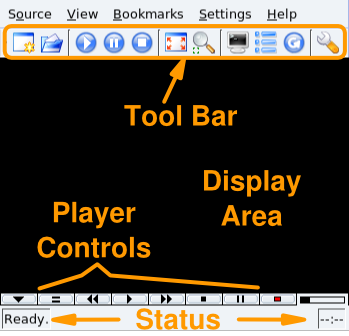
![[Note]](images/note.png)