This step only shows if your language settings match more than one keyboard layout. Otherwise, your keyboard layout is automatically selected.
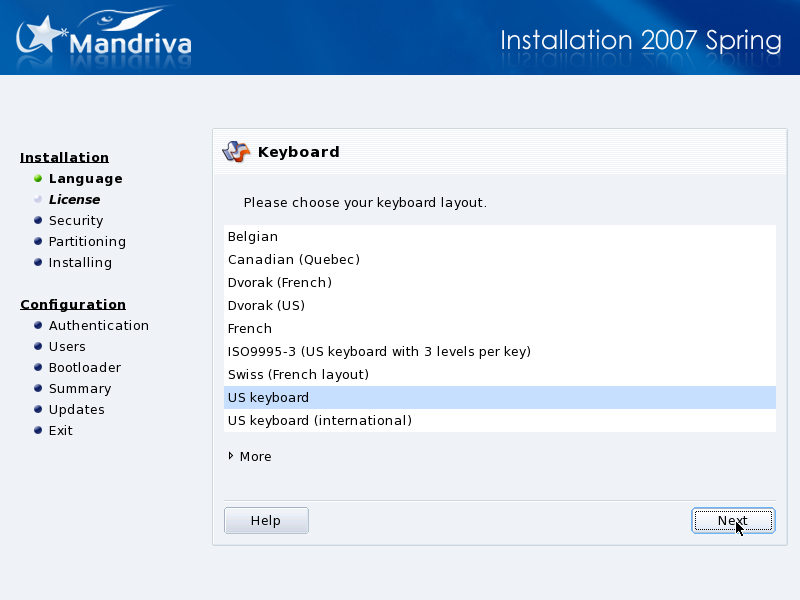
Depending on the language you choose (see Section 2, “Choosing your Language”), DrakX automatically selects a particular type of keyboard configuration. Verify that the selection suits you or choose another keyboard layout.
More Keyboards. Click on More to display the list of all supported keyboards, if your keyboard is not in the first list.
Non Latin Alphabets. If you choose a keyboard layout based on a non-Latin alphabet, the next dialog allows you to choose the key binding which can switch the keyboard between the Latin and non-Latin layouts.