The first step is to choose your preferred language. If you have already changed the language at the CD boot splash screen (Figure 16.1, “First Installation Welcome Screen”) and don't need to install additional languages, you can safely move to the next step.
Open the tree representing the continent you're located in, then choose your language. Your language choice will affect the installer, the documentation, and the system in general.
Multi-Language System. Use the list accessible through Multi languages to select other languages to be installed on your system, thereby installing the language-specific files for system documentation and applications (translations, fonts, spell checkers, etc.) For example, if Spanish friends are to use your machine, select English as the default language in the tree view and Español in the list view. You may choose several, or even install them all by selecting the All languages option. Make sure you select all languages which are likely to be useful on the machine now, once the system is installed it may be difficult to configure support for languages not chosen at install time.
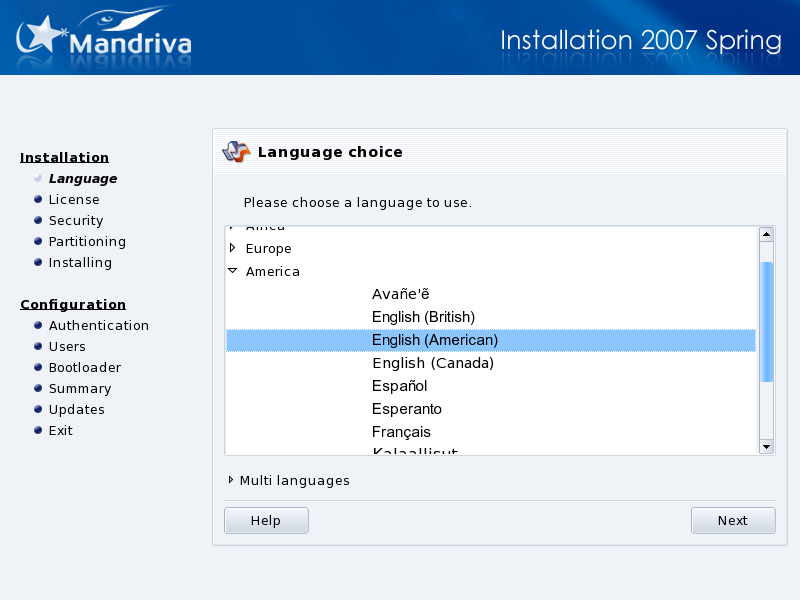
![[Note]](images/note.png)
![[Tip]](images/tip.png)