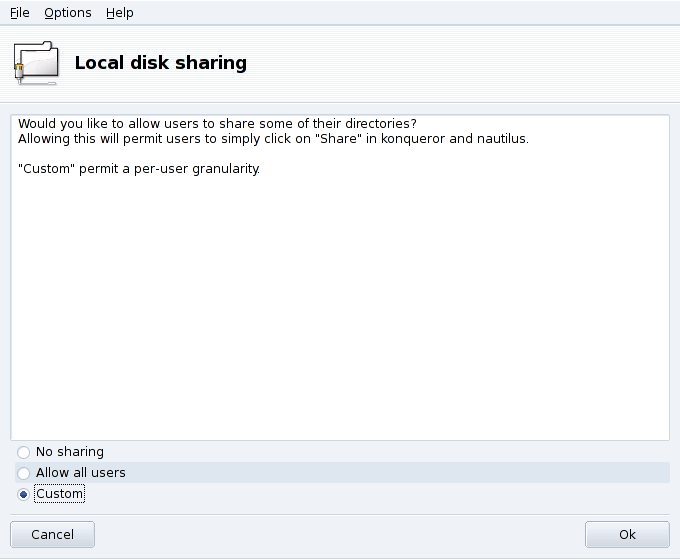Abstract
![]() This tool enables you to share files with other users of
your computer network. File sharing can be done on heterogeneous
systems such as GNU/Linux and Windows®.
This tool enables you to share files with other users of
your computer network. File sharing can be done on heterogeneous
systems such as GNU/Linux and Windows®.
The file-sharing configuration is done in two simple steps: determining who can export folders, and then which protocol to use. A third step is necessary if you select the Custom export option.
-
Who is Allowed to Share Folders
No sharing. Prevents users from sharing data with others.
Allow all users. All users are allowed to share data with others.
Custom. By choosing this option, only users within the
filesharegroup will be allowed to share data. If you choose this option, thefilesharegroup will be created and, as a 3rd step, you will be prompted to run UserDrake in order to add the allowed users to this group (see Section 5, “Managing Users and Groups”).
-
Choose the Export Protocol
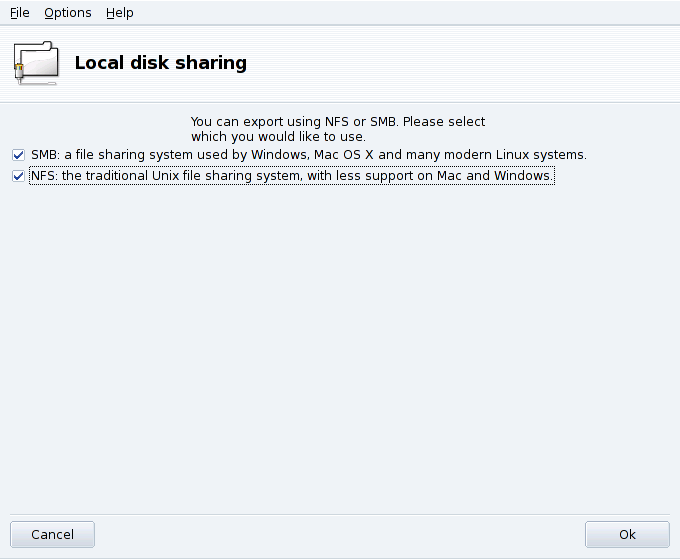
You must now choose which protocol to use for file sharing. Check one or both of the following:
SMB. If most of your users use Windows® systems, this is the preferable protocol to select.
NFS. If most of your users use UNIX® systems (such as GNU/Linux), this is the preferable protocol to select.
Once you have checked the appropriate boxes, click on . The required packages will be installed, if needed. If you uncheck a previously checked box, the corresponding service will be stopped.
Lastly, if you have activated the Custom option to allow the users to share folders, you are prompted to launch UserDrake. There you can add those users to the
filesharegroup.
Users Can Now Share Folders. Once users are allowed to share data, they can select the folders to be shared through their preferred file manager.